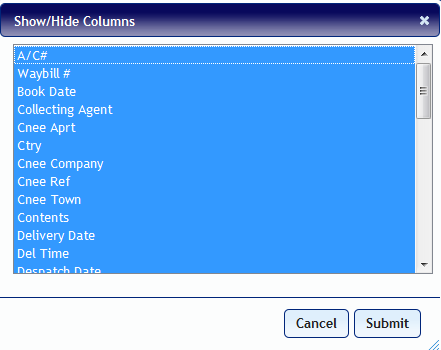Shipping Manager
The Shipping Manager allows you to closely and accurately follow the status of all your shipments.
You can review the shipment details and the attached documentation (See "File Attachments - Keeping Documentation Together"), as well as interact with shipments, changing their data and status.
The screen-shot below shows how the Shipping Manager screen looks. The grid has familiar grid controls from other systems:
- Columns can be ordered by clicking on their headers (a limited number of columns cannot be controlled this way currently).
- Columns can be resized as required by dragging borders.
- The paging control at the bottom can be used to move through the results obtained. Up to 1000 items can be seen on-screen at once, but the total number of results is unlimited.
- Operations can be performed on multiple items from the grid at once.
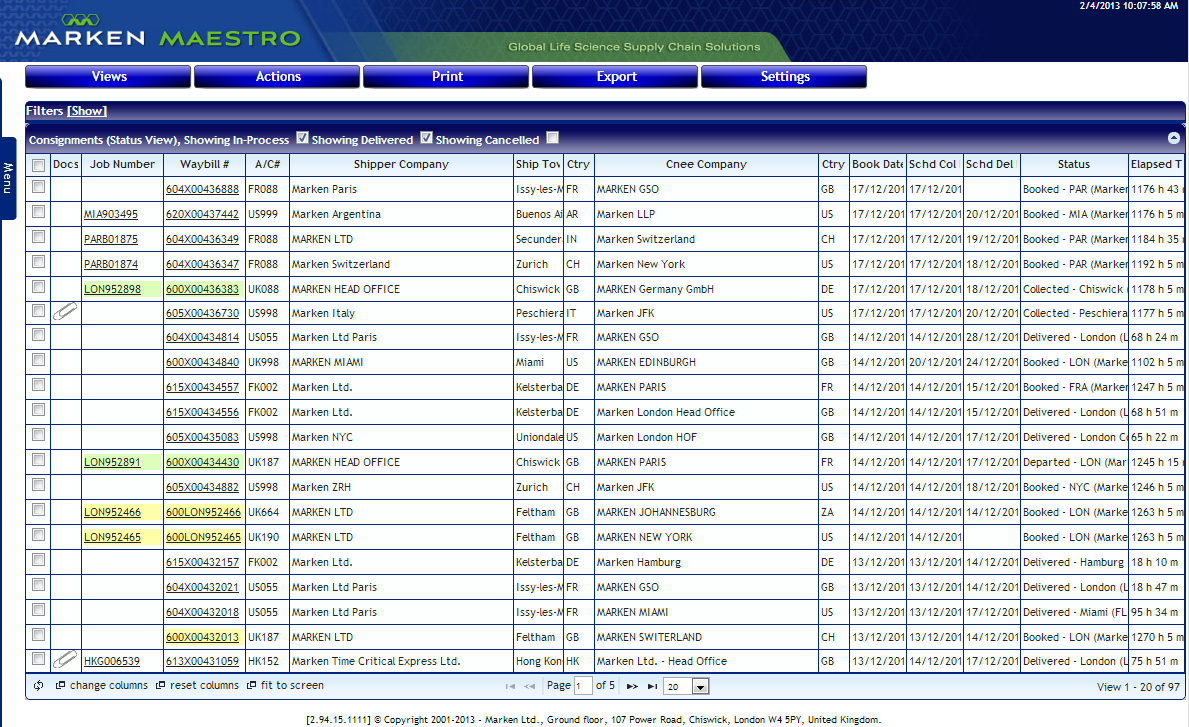
To view all available columns, click All Available Columns from the Views menu at the top. Please be aware that all the columns will not fit into your browser window, and you will need to scroll right to view additional columns.

Customize Columns
To customize the columns, click change columns at the bottom of the page.

The Show/Hide Columns window will be displayed.
Blue highlighted column titles will be displayed in the grid. Ctrl-click to select or deselect multiple column titles. Shift-click to select or deselect a range of column titles. Once your selection is made, click the Submit button.